
If you are planning to host a website on WordPress, it would be useful to first become familiar with its terminology. WordPress has largely evolved over the past decade and now has an entire dictionary with terms that explain its services and features. These terms can be confusing and overwhelming for first-time users with little to no background in computers and web development. This article will help you understand some of the more common terms related to this platform, which will allow you to learn how to use WordPress more quickly. They are listed in alphabetical order. So take a look:
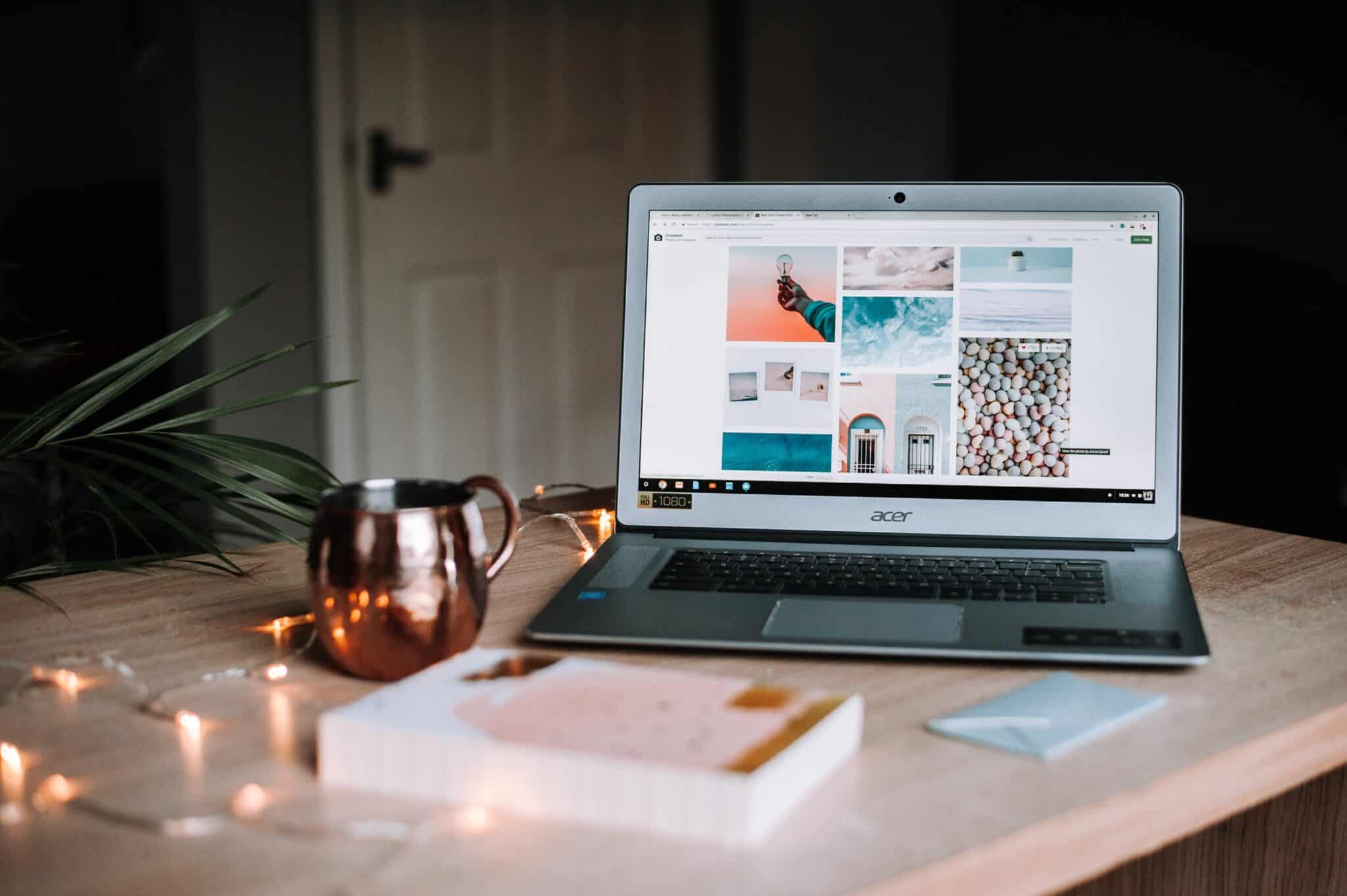
Photo by Anete Lūsiņa on Unsplash
CATEGORIES - A general term for posting with classification. Users who browse a certain category's archive will see a list of all posts related to that specific category. Posts may have one or more categories. If your blog requires one, you can also add sub-categories to establish a better hierarchy. Categories are not really optional because if you do not categorize anything, your website can end up being a mess.
COMMENTS- Comments allow the visitors to have a discussion with you and establish better communication. They are now a common feature of any blog, but you can also disable them if you want.
FEATURED IMAGES - You can quickly and easily upload an image associated with the post using featured images. The image will automatically appear next to the post body or in other locations within the theme. The likelihood that viewers will click through to it to read the article increases significantly when a visual cue is added next to the post title.
MENU - WordPress version 3 allows you to create custom menus anywhere on your theme. These menus allow users to add pages, posts, and categories to the menu. If you want to create a menu on your WordPress theme, you will need to register it and then display the menu in the appropriate location in your theme.
PAGE - Pages are designed to store static content on your website. They are not required to be tagged or classified and are not shown when a user visits your blog archive. Pages are used for data that you want to constantly link to and from the home page.
PERMALINKS - These refer to the full URL you see and use for any given post, page, or other pieces of content on your website.
POST - Blog posts are a fundamental type of content. A post has several components, including the title, the actual text, publication date, category, tags, and any relevant attachments. In general, blog posts should be displayed in reverse chronological order, with the most recent ones appearing first. An RSS ( Really Simple Syndication) preview of your most recent post is generated automatically, as well as monthly archives.
TAGS - Tags should more accurately describe the post than the category, so search engines can use the tags to determine the page's relevance. Tags have archived pages that resemble categories and enable you to create tag cloud widgets. If you are having trouble tagging your posts? A recipe blog is a good example to follow. Each recipe can be assigned a tag for an ingredient, allowing users to view all recipes for bread or all recipes using tagged flour.
THEME - A theme determines how your blog is presented to your visitors. WordPress offers hundreds or even thousands of free themes (templates) to choose from. They can be either simple or difficult to use, depending on the style you choose.
WIDGETS -Depending on whether your theme can support it, you can add functional gadgets called widgets to your blog in a variety of locations. Most often, they are located in the sidebar.
Final words
If you have successfully understood the terms mentioned in this article, congratulation, you have finished an important step that will largely benefit you and your website. Now you can go ahead and start setting up your WordPress website.


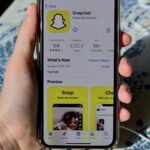
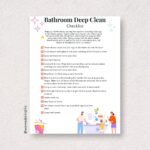












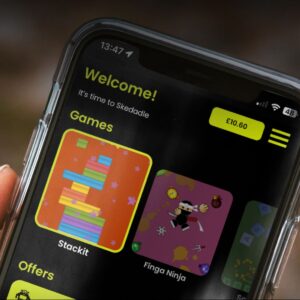

Leave a Reply